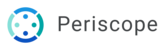If FileMaker exhibits strange behavior, such as missing fields or <no access> displayed, these steps may resolve the issue.
MacOS
- Go to Finder
- Hold down the option key and choose the following menu item: Go > Library
- Navigate to Library > Caches > FileMaker > DBCache
- Delete all folders inside of the DBCache folder
- Restart FileMaker
Windows
- Go to Windows Explorer
- In the Navigation bar, navigate to “%localappdata%\Temp”
- Open the FileMaker folder
- Delete all folders inside of the DBCache folder
- Restart FileMaker