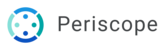Chrome (iPhone):
- Tap on the three vertical dots in the upper right corner.
- Tap on Settings
- Tap on Privacy and Security
- Tap on Clear Browsing Data
- Make sure Cookies, Site Data is checked
- Tap Clear Browsing Data in red at the bottom
- Tap Clear Browsing Data in the confirmation alert
- Tap "OK, Got It"
- Tap Done
Safari (iPhone)
- Open the Safari
- On the tool bar at the bottom of the screen, tap on the book icon

3. Tap on the Clear button the lower right hand corner\

4. Select the time range of data you'd like to clear
Chrome (Desktop)
- Click on the three vertical dots in the upper right corner

2. Hover over "More Tools" and select "Clear browsing data"
3. Select the time range you'd like to clear and make sure "Cookies and other site data" is selected

OR
- Use the hotkey combination of Shift+Control+Delete to bring up the Clear Browsing Data window
Safari (Desktop)
- Choose Safari > Preferences from the menu
- Click on Privacy
- Click on Manage Website Data...
- Find and select the entry for "dme-cg.com"
- Click Remove
- Click Done
- Close the Preferences window
Internet Explorer (Desktop)
- Click on the gear icon in the upper right
- Navigate to Safety > Delete browsing history....
- Make sure to uncheck Preserve Favorites website data and check both Temporary Internet Files and Cookies and Website Data
- Click Delete